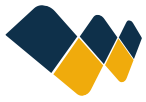1. Create a Placeholder Signature.
Open Mail -> Preferences -> Signatures.
Select you Mail account, klick the plus button and give you signature a name.
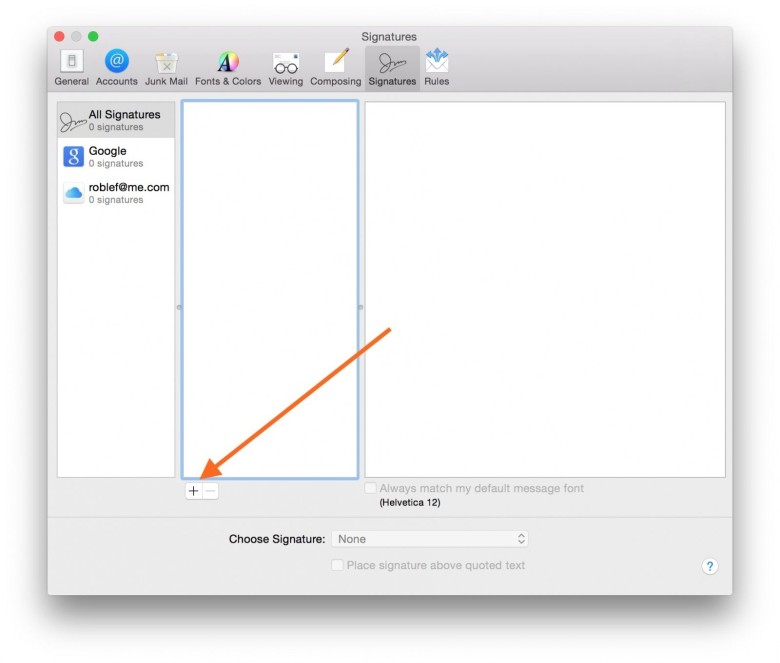
2. Quit Mail app
Quit the Mail app by clicking cmd+q or Mail-> Quite Mail.
Closing the Mail using the red-X icon on the top left of you mail window, won’t quit mail and won’t work.
3. Find your signature in Finder.
Open Finder and select „Go To“-> „Go to folder“.
Paste: „~Library/Mail/V7/MailData/Signatures/“ into the input field and press „Open“

4. Fill out the form-
Fill out the form and press „Copy HTML Code“

5. Replace the Demo Signature with you newly created signature.
You can find a .mailsignature file in the recently opened Signatures folder.
Open this file in your text editor and replace everything below the „Mime-Version“ line with the copied HTML code.

Save the file and close your text editor.
6. Make the signature file immutable
Right klick on the .mailsignature file in the finder and choose „information“.
In the „Share“ section, select „Read only“ next to you username.
Click the „lock“ checkbox in the general section